Встроенный VPN клиент Windows в случае разрыва подключения по-умолчанию не пытается переподключиться к VPN серверу. В этом случае пользователю приходится вручную подключаться к VPN. В Windows есть несколько инструментов, которые позволят настроить автоматическое переподключение к VPN после потери соединения.
В графическом интерфейсе VPN клиента Windows отсутствуют настройки переподключения. Однако вы можете настроить их через конфигурационный файл rasphone.pbk, который хранится в профиле пользователя (
%userprofile%\AppData\Roaming\Microsoft\Network\Connections\Pbk
). В этом файле хранятся параметры всех профилей VPN подключений пользователя.
%ProgramData%\Microsoft\Network\Connections\Pbk\rasphone.pbk
.Откройте файл rasphone.pbk с помощью текстового редактора, найдите секцию для нужного VPN профиля (например, [PPTP-VPN]) и промотайте к параметрам:
- RedialAttempts=3 – количество попыток переподключиться (максимум 99)
- RedialSeconds=60 – количество секунд между попытками переподключения
- IdleDisconnectSeconds=0 — сколько выжидать, чтобы понять что линия оборвалась (0 – не ждать вовсе)
- RedialOnLinkFailure=1 — Переподключиться в случае обрыва связи 1 – да, 0 — нет
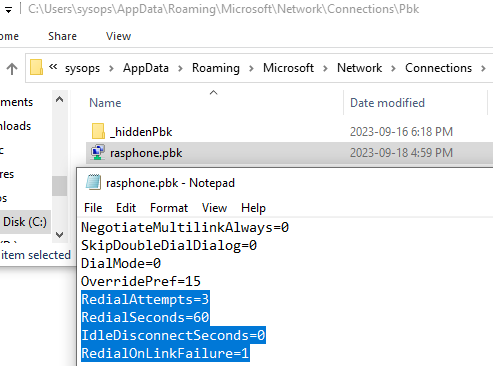
Однако, настройки из файла rasphone.pbk не всегда корректно отрабатывают для всех возможных случаев. Поэтому рекомендуется автоматизировать переподключение к VPN с помощью задания планировщика, которое будет переподключаться к VPN в случае разрыва соединения или подключения компьютера к сети (Wi-Fi или Ethernet). Нас интересуют следующие события:
| EventID | Источник | Описание |
| 20226 | RasClient (журнал Application) |
The user username dialed a connection named VPNConnectionName which has terminated. The reason code returned on termination is 829.
|
| 10000 | NetworkProfile (журнал Microsoft-Windows-NetworkProfile/Operational) |
Network Connected
|
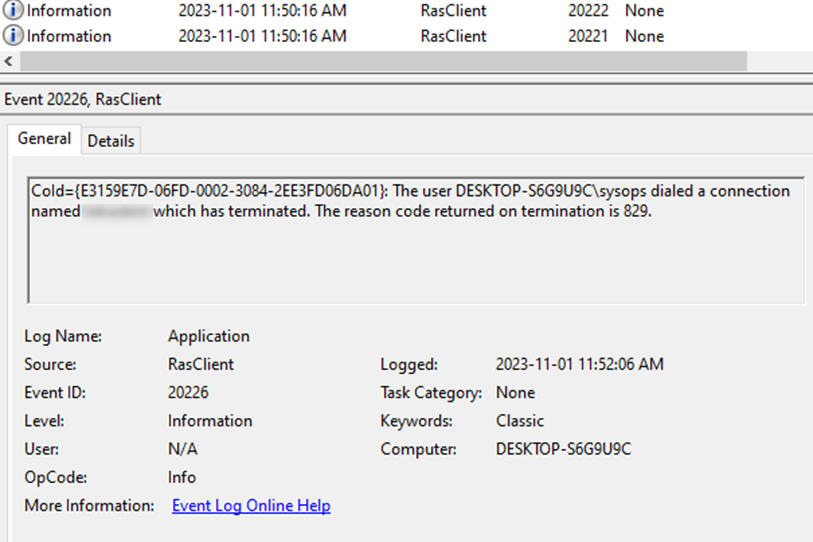
Откройте Task Sheduler (
taskschd.msc
) и создайте новое задание планировщика (Create Task). Укажите имя задания.
Перейдите на вкладку Trigger и создайте два триггера для событий (Begin the task: On event):
- Log:
Application, Source:RasClient, EventID:20226 - Log:
Microsoft-Windows-NetworkProfile/Operational, Source:NetworkProfile, EventID:10000

Теперь нужно настроить действие, которое будет выполняться при появлении любого их этих событий. Перейдите на вкладку Actions -> нажмите New.
- Выберите действие:
Start a program - Program/script:
%windir%\System32\rasdial.exe - В аргументах укажите:
"ИмяВашегоVPNподключения"
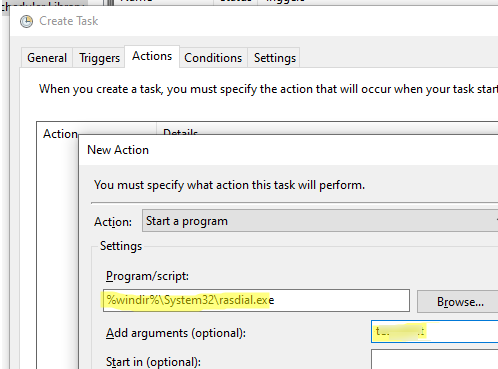
В этом примере для подключения используется VPN профиль с сохраненным паролем. Если вы хотите указать имя и пароль для VPN подключения, задайте их так:
"ИмяВашегоVPNподключения" username password
Get-VpnConnection|select name,ServerAddress,TunnelType

Протестируете задание планировщика: отключите на время сетевой кабель от компьютера или отключитесь VPN. Проверьте, что после подключения сети, Windows автоматически переподключается к вашему VPN серверу.











Ё-моё….
А нет способа вернуть визуальные настройки в окно диалога настроек VPN соединения? Что то уж совсем M$ людей за лохов держит.
Я не нашел такого способа. Рыл сеть долго. Видимо никто не нашел. Расчет M$ на то, что связь не должна рваться, в нормальной ситуации.
Я бы еще «доработочку» ввел. Пока не знаю как. При создании нового VPN соединения снимать галку в Networking -> IPv4 Properties -> Advanced -> Use default gateway on remote network. Очень мешает. Приходится _каждый_ раз ходить и снимать эту «галку».
https://winitpro.ru/index.php/2020/04/09/net-dostupa-v-internet-pri-aktivnom-vpn/
Будь проклят Microsoft! 1й способ не работает!
Будь проклят Microsoft! 1й способ не работает!
IdleDisconnectSeconds=0
это сколько секунд должно работать подклчение. Поставите 60 — будет каждую минуту отключаться
Вы плохо поняли, что написано и не правильно прокомментировали
Этот параметр — «Сколько ждать, прежде чем решить, что VPN отвалился».
The IdleDisconnectSeconds key specifies the number of seconds after which the demand-dial connection is terminated due to inactivity. This key is optional. If the key is present, the value SHOULD be a number in the range 0 to 4294967296.
VPN будет автоматически ОТКЛЮЧАТЬСЯ через заданное в этом параметре время.
Google переводчмк вам в помощь ….. там же все англйским по белому написано просто и четко
0 — не будет отключаться, то есть, не надо его трогать.
Нужно добавить задержку в событие отключения в VPN. А то условно, если VPN сервер перезагружается, вы не сможете сразу переподключиться к нему, а повторно задание не отработает.
+ нужно в свойствах хадание задать перезапуск в случае неуспешного результата.
Простое человеческое спасибо!
спасибо большое вам
А как это будет работать, если мне НУЖНО отключить впн на какое-то время?
Сделал работу, поставил сохранение на корпоративный сервер, пошёл спать. Нужно чтоб соединение не отваливалось. Но в нерабочее время нужно от предприятия отключаться. Можно как-то разделить события обрыва соединения и преднамеренного отключения пользователем?